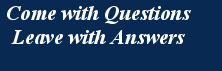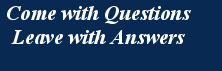Formatting Project Templates
The other day, I received a request for advice on formatting project templates and articles of instruction, or "White Papers". And, you might ask, why don't I provide complete Word template documents on my web site like so many others do, but instead provide Issacon checklists? By the way, do you know what "Issacons" stands for? It stands for "Issues and Considerations". It means you are expected to think!
Let's answer the second question first because it is easier. I don't provide templates in Microsoft Word because:
- Not everyone uses Word
- I would have to predetermine a layout, something you might not like
- If everybody's templates looked the same, it would be terribly boring
- Besides, I want you to think!
Yes, it does involve work, but a little careful planning pays dividends - and isn't that what project managers are paid for?
The answer to the first question is a bit longer. I may have missed some points, but there are a number of things you should consider as I have suggested below:
1. Who makes up the majority of your audience for your output?
- Are the templates for your project team's use?
- Is the textual material something you want to give a "standard and unique" look, e.g. manuals?
- Are the communications to your clients or customers, for business promotion, or for internal consumption?
- Are the templates for your web site?
If it is for the convenience, consistency or instruction of your project users, use the more-friendly second person active. If for business clients, they will likely expect a more classy style in the "professional" third person passive. Since these options result in several different styles of document, then use several different templates. However, they may all have similar "recognition" features.
Incidentally, if you are preparing drafts for your web site, I hope that you are not using Word's "File>Save as web page ..." feature. It introduces a lot of unnecessary code.
2. How will your audience read the output?
If they need to refer to the file later, they will have to save it to their hard drive. However, these days most browsers can read PDF files on line without first down-loading the file, and thereby save space, printing supplies and trees (the way of the environmental future).
If the file is intended to be read on-line, then please avoid two columns in portrait format because it requires a lot of extra scrolling. That's a pain and not "user friendly". Some people will give up after reading the first half of the page. Not good. Single column, six inches wide is better. Yes, I know that two-column layout is popular (with daily newspapers, for example) but do you ever see books written in two columns, and two columns in academic papers that are intended to last?
3. Font selection and size
Yes, I know some authors are tantalized by using fancy fonts, but people are used to the Times Roman serif font for printed text. Newspapers use it because it crams more words into the available space. It really is not good for on-line reading. Verdana font is now common and available on most operating systems and displays much better on CRT and LCD panels. You might want to choose 10 or 11 point for regular text and 9 point for footnotes. Arial 10 point is heavy and does not make for the easiest reading in either electronic or hard copy. There are better fonts, but not universally available. If, however, you have to produce a large and unique document, like a project management manual or a technology manual, and you expect it to be distributed as a PDF file for printing hard copies, you may select a different font. The Adobe Garamond set is distinctive, easy on the eye and hence a good choice.
4. Headings
In your master template, you will need several weights and levels of headings to provide interest, contrast, and a sense of structure. These need to be carefully selected and ordered. To ensure consistency across all similar documents, use Word's style features. This takes quite a bit of setting up to deal with all of the options, including bullets, indents, etc., but it is worth it in the long run. Having developed it, then lock it so that it doesn't get inadvertently changed - Word is fond of doing that! (Times Roman is Word's default and I don't worry about that for my web site because the web site is controlled by a CSS file.)
5. Headers and Footers
Headers and Footers also need attention and settings for uniformity. If you are going to use logos and icons, create them small and in reduced file size (as in "Save for web ...") so that they do not balloon the file size before you even get to the content. Consequently, it is probably better to create distinct headers and footers using text and styles only. Keep the fancy logo for the first page only.
6. "Artistic" layout
This is a big topic and I'm not much of an expert here. However, there are some good books around, such as The Non-Designers Design Book (Design and Typographical Principles) by Robin Williams, Peachpit Press.
7. Illustrations and Photos
Sooner or later, graphics and photos will likely be involved. It's a good idea to set sizes, line weights, and included fonts and sizes. In this case, Arial is a good font for diagrams, illustrations, charts and tables, with 10 point as the minimum. Don't you hate those thumbnail illustrations, where a picture may be worth a thousand words, but you cannot read any of them?!
8. Color
Color brightens up every page and adds to the interest if used skillfully. Color is particularly useful in graphic illustrations. Again it is worth selecting about 16 colors, note the RGB values and stick to them religiously. This more than anything will establish the recognizable look of your standard documents. For reading on line (i.e. in PDFs) make sure that the colors are "web friendly". In general, don't color the background. It reduces contrast and readability on poor screens and increases ink consumption on color printers. It also increases the file size.
9. Readability
These days, most project people are in a hurry. Long blocks of text are a bore
and sentences of more than 40 words are incomprehensible. To get a message across
quickly and easily adopt the Wideman
3-4-5 authoring standard. This standard provides the equivalent of the Reader's
Digest level of Grade 12 comprehension.
So, now you know why my Issacons are the way they are! And, if you are in the
business of effective communications, and most of you are - otherwise why would
you be reading this in the first place - observe these simple rules to make your
material short, sharp and satisfying.
Always think of your readers first!

|